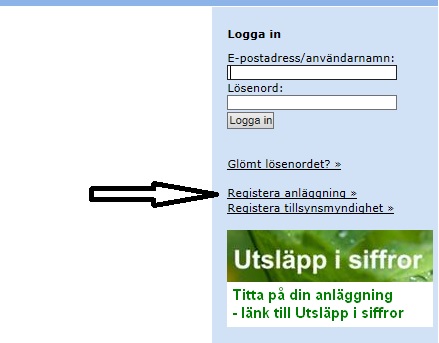Start › English Summary › Brief summary of how to work with SMP
Brief summary of how to work with SMP
Register your facility
Before you can start working in SMP, you need to register your facility and create an administrator account. This is done only once!
• Click on ”Registrera anläggning” on the home page.
• Enter the facility number, your name and your e-mail address and click ”Register account”.
• A one-time password will be sent to your e-mail address.
• You now have an administrator account and can log in and register accounts for your colleagues.
Administrate accounts
There are four different permissions in SMP.
The administrator can create accounts.
A User (Användare) can work with the environmental report.
An Information User (Informationsanvändare) can view the environmental report but do not change anything in it.
The Approval Manager (Godkännare av miljörapport) can approve and submit the environmental report.
- Log in as Administrator (the account that has the administrate priviledges) and open the Administration tab
- Select Create new account (Skapa konto). Enter information, type of account and save
- An e-mail is sent to the account holder with a one-time password
The password is replaced at the first login
How to work in SMP
Create an environmental report
- Click the ”Environmental Report (Miljörapport)” tab.
- To create a new environmental report, click ”Create new environmental report (Skapa ny miljörapport)”.
- Select the year in which the environmental report should be created.
- Click ”Create” new environmental report.
- The environmental report is automatically saved as a draft and you can continue to work on the environmental report later.
To complete a send environmental report
- To complete an environmental report, create a new report and change/update only the parts that should be changed.
- Send the new version.
Fill in the grunddel (general information)
- Click the ”Grunddel” tab.
- To change data click ”Ändra (Change Details)”. Required information is marked with an *
- Fill in the forms and end with ”Spara (Save)”.
Fill in the emission declaration
- Click the ”Emission declaration tab (Emissionsdeklaration)”.
- In the Add New Receiver / Flow Direction list, select recipient / flow direction and click ”Add”.
- Click ”Add” parameter and click on the parameters you want to choose from the list.
- Click ”the green plus sign” to add partial flows.
- Click the line and fill in the details in the change form.
- Remove row by clicking the bin.
- Click ”Import from file” to import data for the emission declaration.
- The data must be saved in a tab-separated text file. Click ”Specification for the import file” to learn more. The import files can be found on the site ”Mallar för miljörapporten”.
Fill in the täktdel
- Click on the ”Täktdel”.
- In the list add the rawmaterials extracted and where they are used.
- Click on each row and add the amounts extracted, with method and unit.
- Privacy-sensitive information can be selected per line in the and will only be read by the Supervisory Authority in SMP. Read more in the section on privacy.
- Here’s how to: Select the privacy-sensitive information checkbox and enter the information in the comments field which is considered sensitive.
- Click ”Save”.
- Remove row by click on the bin.
Fill in the attached files (textdel)
- Click the ”Textdel” tab.
- Click on the ”Bläddra”, to select the pdf-file you want to send with the report.
- Select the file and back in SMP click on ”Ladda upp dokument”.
- Only PDF-files are allowed.
- The total size may not exceed 12 MB.
- To remove an attachment, click on ”Ta bort (Delete)”.
Do you have confidential information in the report?
Each attached file can be suggested as treated as secrecy material.
- Add ”the confidentiality flag (Sekretess)” and give a reason for the flag.
- Save.